How to upgrade your software license
Introduction
This tutorial explains how you can upgrade the licenses of your QNAP software subscriptions.
Check your available upgrade plans
- Open your web browser and go to https://software.qnap.com/
- Sign in with your account information.
-
Click your account name and select MY ACCOUNT.
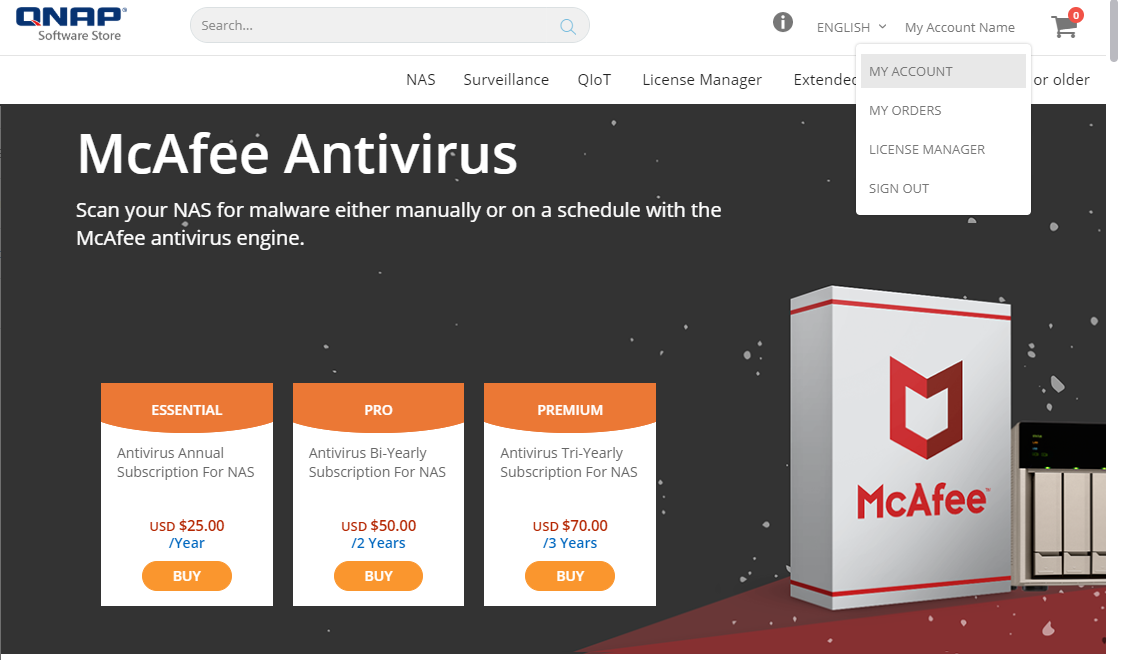
- Click Upgrade Plans.
-
Your current subscriptions that can be upgraded will be listed.
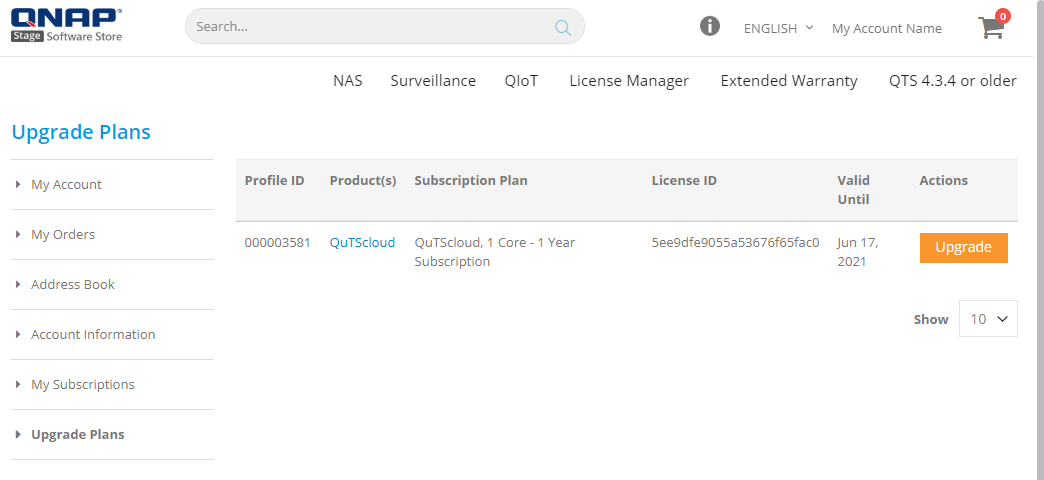
Upgrading your software license
- Open your web browser and go to https://software.qnap.com/
- Sign in with your account information.
-
Click your account name and select MY ACCOUNT.
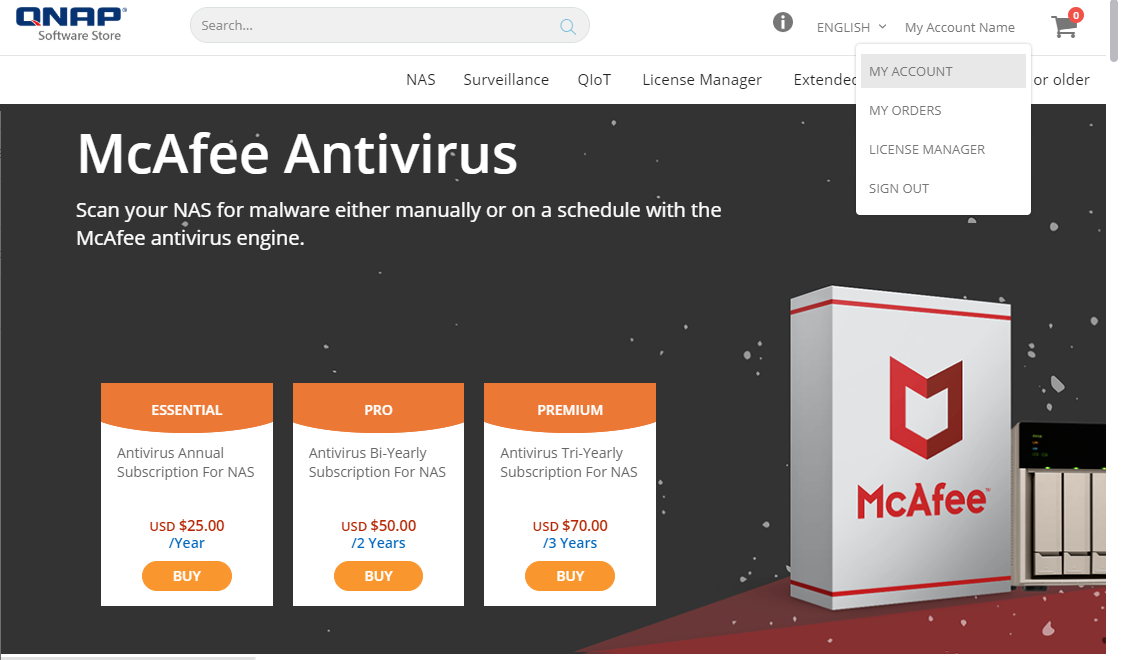
- Click Upgrade Plans.
-
Find the subscription you want to upgrade and click UPGRADE.
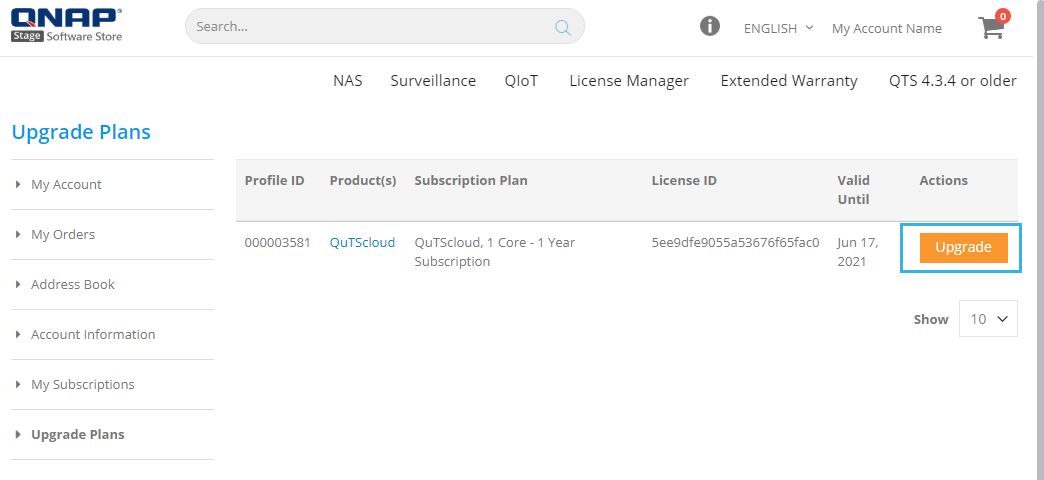 A popup displaying your available upgrade options opens.
A popup displaying your available upgrade options opens.
-
Choose an upgrade from the available options and click Add to Cart.
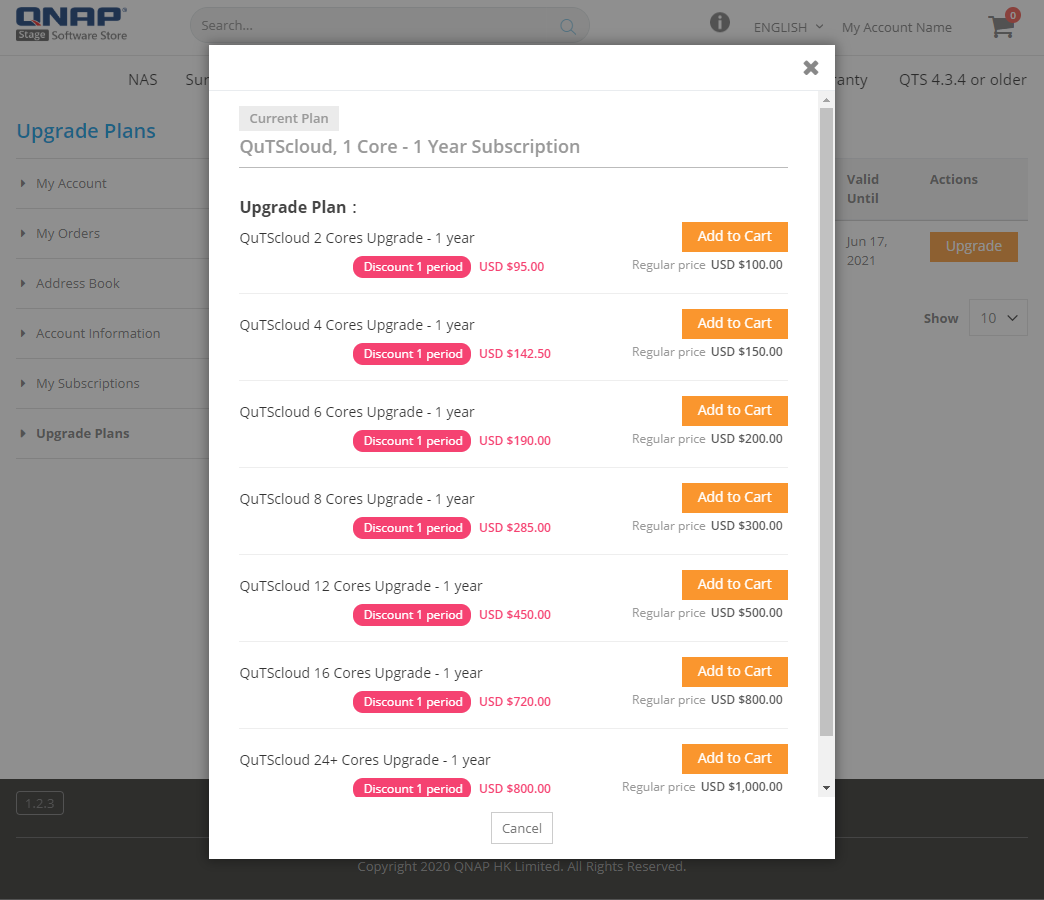 The popup closes and you receive an on-screen confirmation of the upgrade being added to your cart.
The popup closes and you receive an on-screen confirmation of the upgrade being added to your cart.
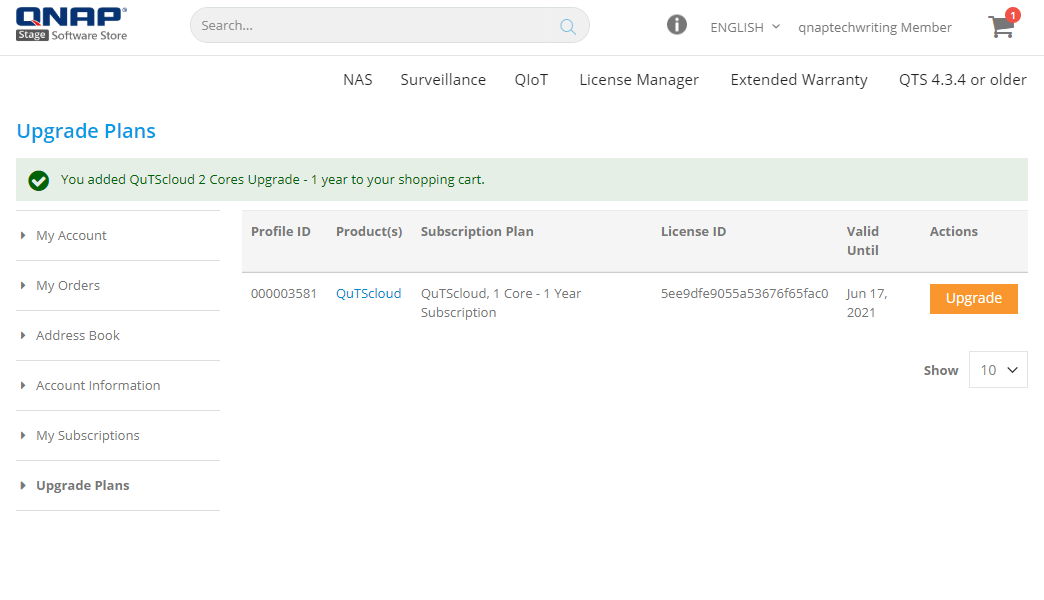
-
Click
 . A popup with your Cart contents opens.
. A popup with your Cart contents opens.
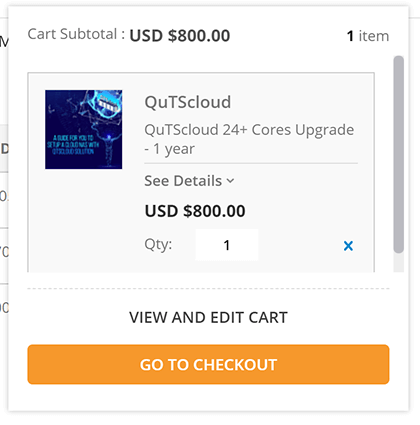
- Click GO TO CHECKOUT.
-
Review your order and payment information and click PAY WITH PAYPAL.
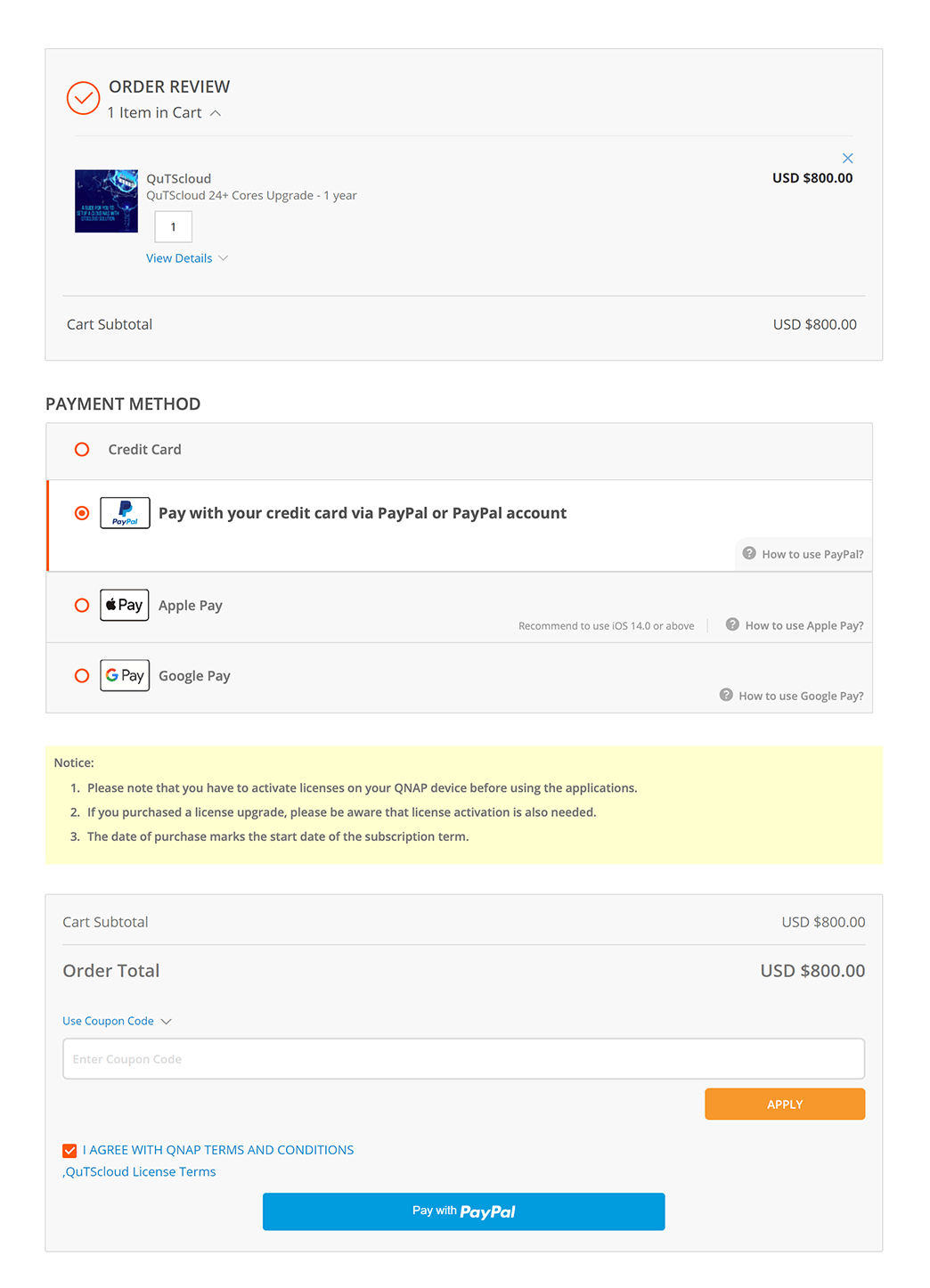 After the payment, your license subscription will immediately be upgraded.
After the payment, your license subscription will immediately be upgraded.
-
Apply the upgrade to your QNAP device or cloud NAS using one of the following methods.
-
Activate the license in License Manager.
-
Click ACTIVATE LICENSE in the confirmation message.
You will be redirected to License Manager.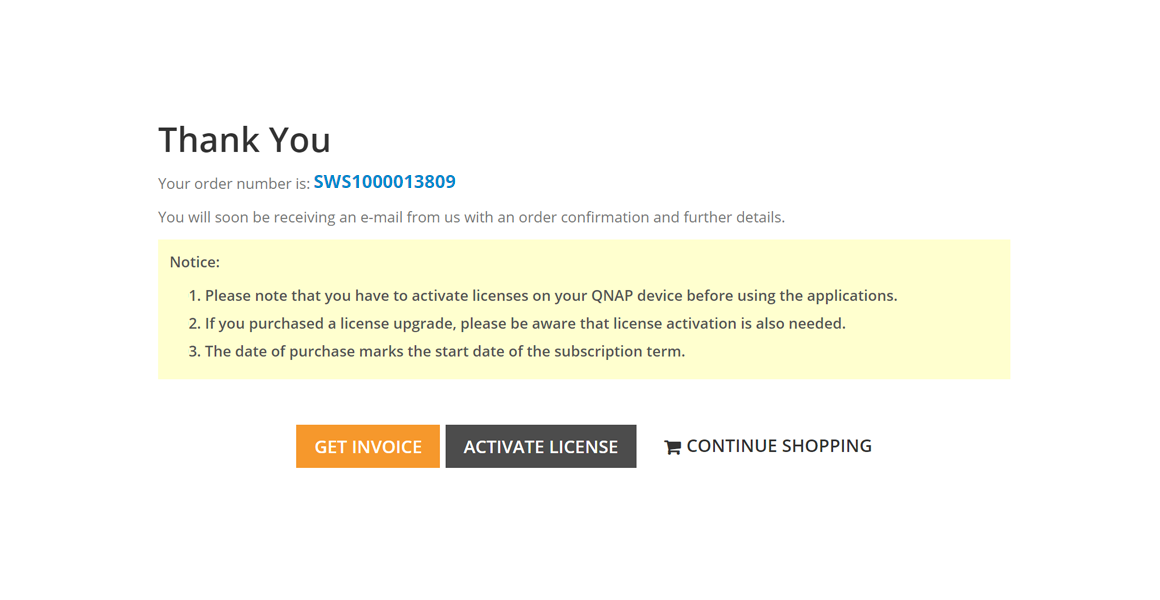
- Activate the license following the on-screen instructions.
-
Click ACTIVATE LICENSE in the confirmation message.
-
Sync the license in License Center.
- Log on to your QNAP device or cloud NAS.
- Go to License Center.
- Refresh the license.
License Center displays the upgraded plan.
-
Activate the license in License Manager.
Result: The upgrade takes effect. You can now access the features provided by the upgraded license.

