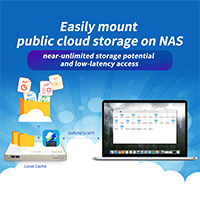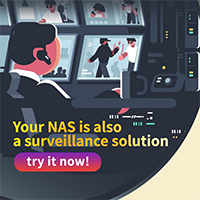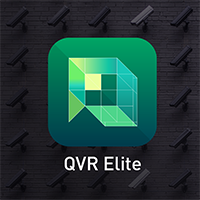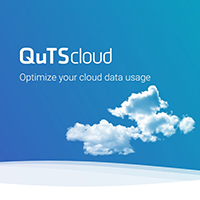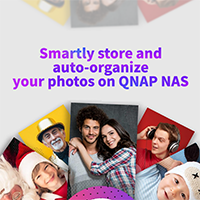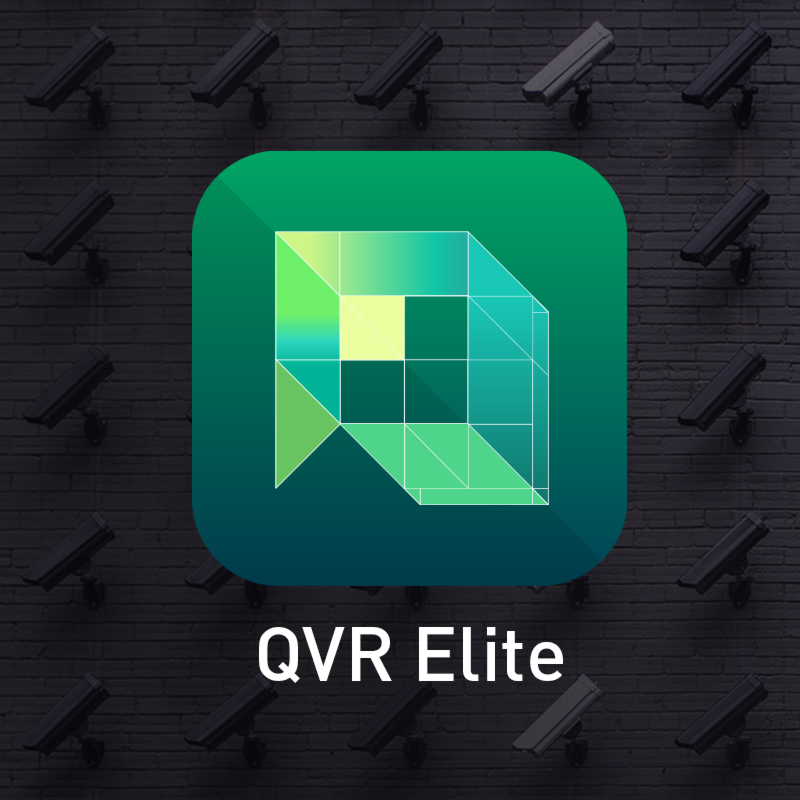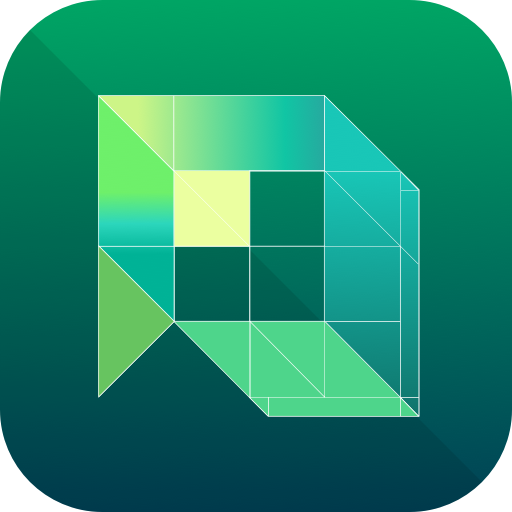Build a comprehensive surveillance system with a QNAP NAS, QVR Elite, and IP cameras
With just a QNAP NAS, IP cameras, and a subscription for QVR Elite, you can benefit from a cutting-edge smart surveillance system. With an expandable channel license system, QVR Elite allows you to deploy up to 192 channels (2 channels are included for free) to fit any surveillance need – from single offices to sprawling campuses.
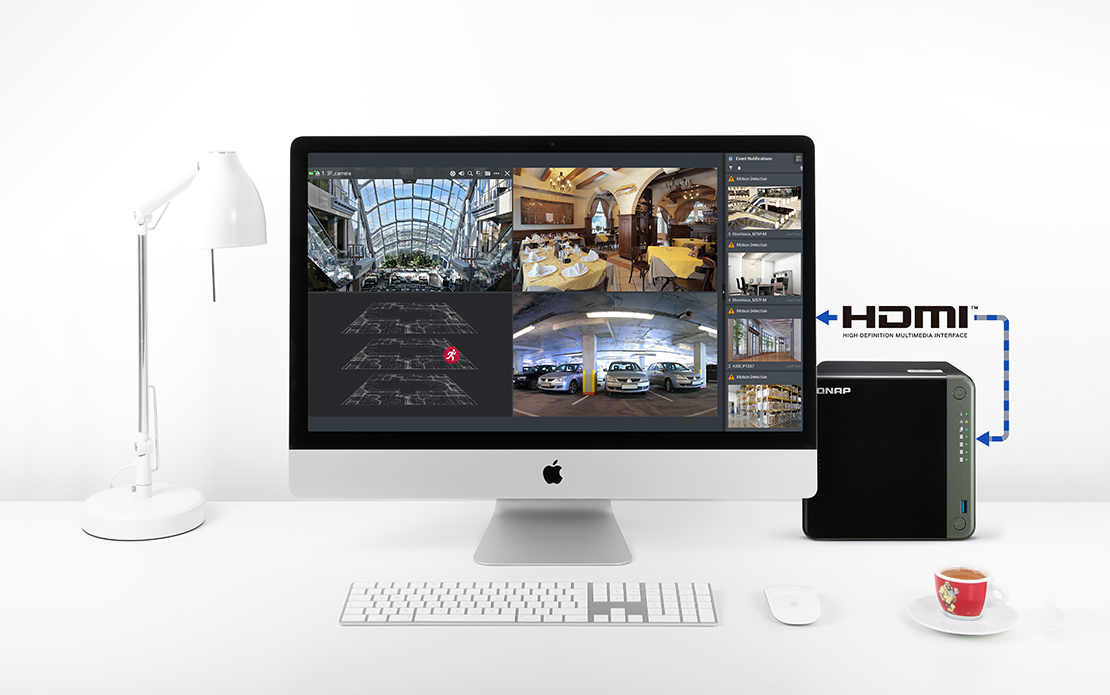
Build a surveillance system now!
Easy set up
All you need is a QNAP NAS, IP cameras, and a QVR Elite subscription.
Flexible subscription plans
Build a high-quality smart surveillance system that fits your needs, all at a lower TCO (subscriptions starting from only US $1.99 per month).
Real-time monitoring
Play live feeds, footage, and receive notifications on your mobile device, PC, or through direct HDMI output.
What are the differences between QVR Elite and other QNAP surveillance solutions?
Record using the MP4 Format
Flexible Subscription
Expandable Capacity
Value-added AI Applications
Easily Monitor Every Corner with the QVR Pro Client
The QVR Pro Client software can be installed on Windows ® and macOS ®, allowing you to monitor from different platforms to take full control over monitored areas.

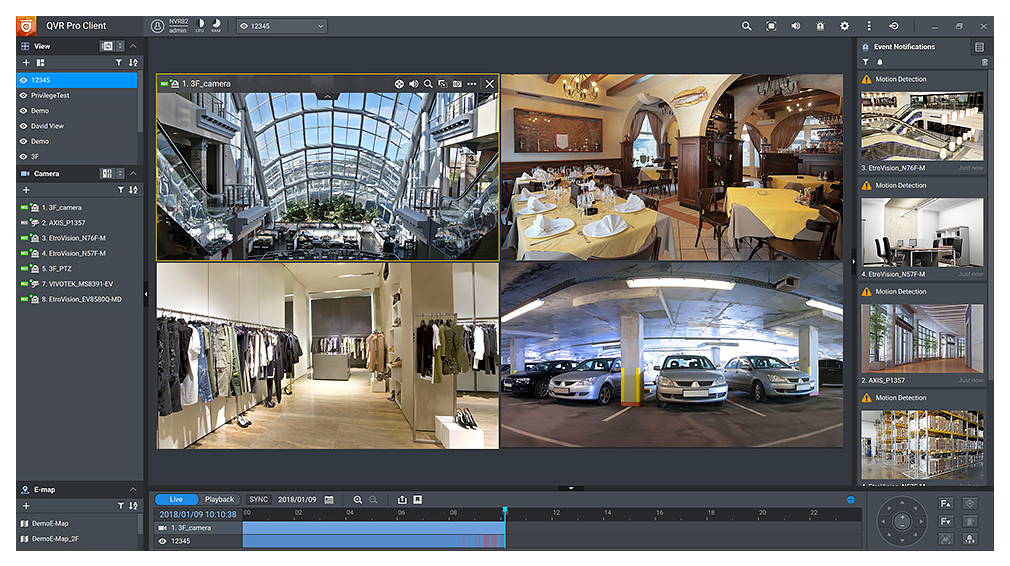
- 1Toolbar
- 2List Pane
- 3Time Control Pane
- 4View Layout
- 5Notification Pane
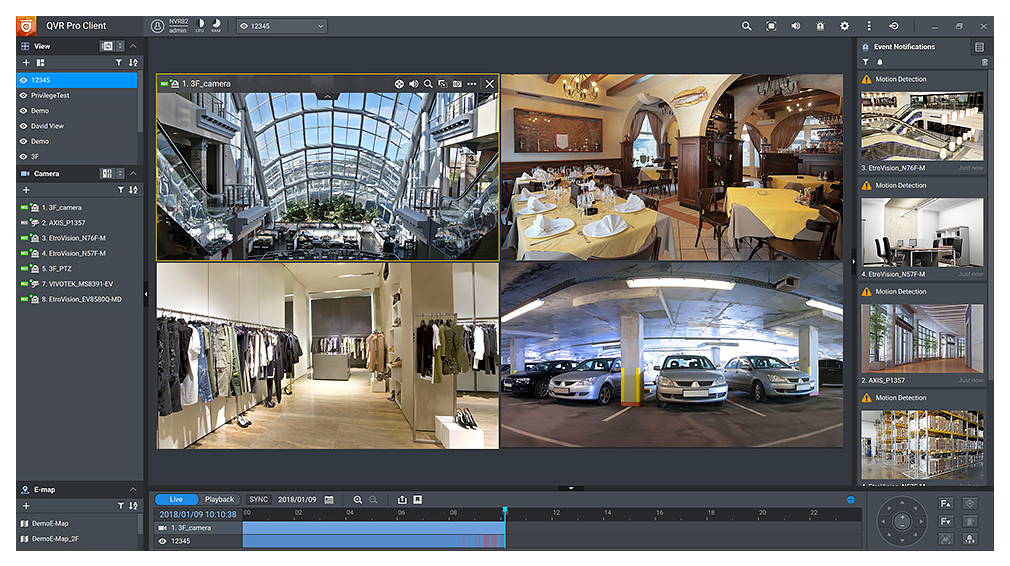
- 1Toolbar
- 2List Pane
- 3Time Control Pane
- 4View Layout
- 5Notification Pane
Easily Manage QVR Elite Surveillance Systems with QVR Pro Client
Instant Playback
One-click switching between live, individual playback and sync playback modes.
Monitor the live view of multiple channels and play recordings on a single interface.
View recordings at a specific time by clicking the timeline or by selecting a time range.

Dynamic Layout
Highly-customizable display panel.
Change a channel’s display ratio, arrange the display, or use the built-in display module to fulfill your surveillance needs.

Region of Interest
Define and enlarge multiple areas on the overview image with no selection limitations.
High image quality, surveillance without blind spots.
Supports multiple regional images from the same camera in live view and playback mode.

E-map
Upload a set of floor plans and mark IP cameras on them.
If an event occurs, you can instantly see the camera’s location on the e-map to ensure a timely response.

Multiple Notification Methods
When an event occurs, it will notify with mobile ringtones and notifications, helping to reduce response times.
The event notification provides multiple ways of being informed of emerging events, including flashing red borders of channels, alert buzzers, and the motion icon on the e-map.

Qdewarp Technology
Innovative Qdewarp technology enables users to view standard fisheye camera recordings in proportional ratios and sizes without affecting original recordings.
You only need one 360-degree fisheye camera rather than using 3 IP cameras for different recording angles, greatly helping reduce deployment costs.

Universal surveillance monitoring with the QVR Pro Client Mobile App
The QVR Pro Client mobile app provides multiple display layouts and allows you to monitor multiple channels simultaneously. Under single channel view, you can quickly switch between live and playback modes. If your network connection is slow, metered or capped, you can choose the low-bandwidth mode to view a bandwidth-optimized stream without affecting the quality of recordings. You can also remotely control PTZ cameras and the camera’s preset point from the app. Other features include camera view from the e-map and mobile notifications.
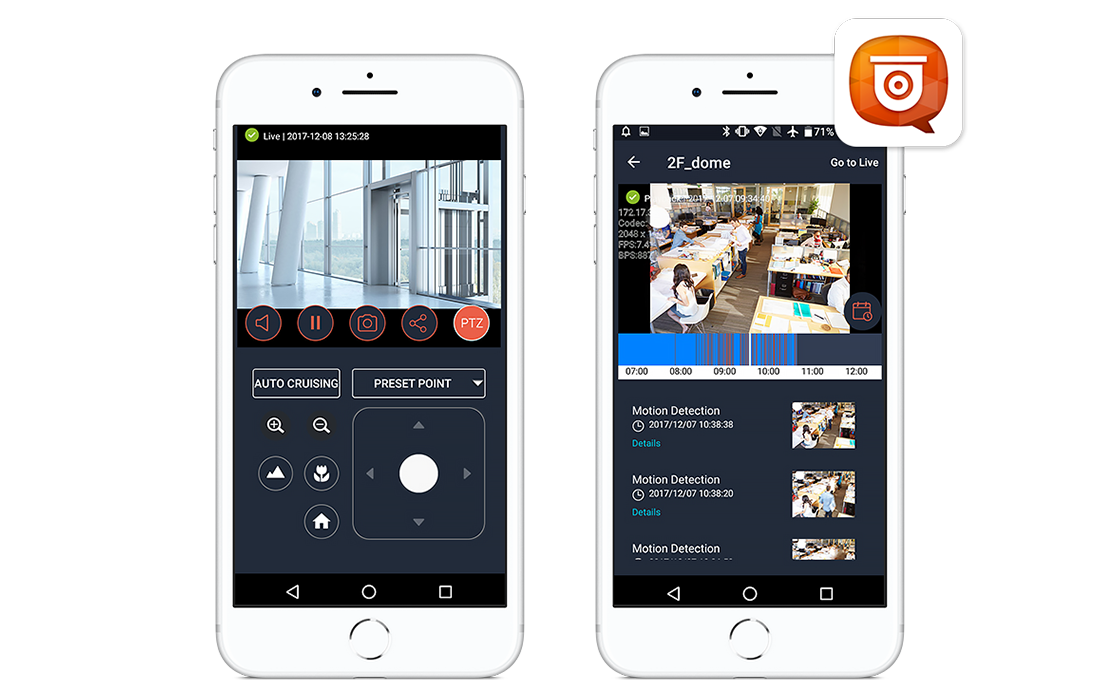
Monitor and playback on Apple TV® with QVR Viewer
QVR Viewer is an Apple TV® App that allows you to monitor live feeds and play recordings from QVR Pro, QVR Elite and QVP series NVR. Footage from specific points in time can be viewed by using the timeline bar or calendar.

QVR AI Pack License – AI-powered event search and local display via HDMI
The QVR AI Pack license empowers your NAS with QVR Smart Search (video searching) and QVR Smart Client (HDMI output). You can search for event recordings within a time period and detection area specified in the QVR Smart Client or QVR Pro Client interface. Instead of manually searching through a whole day of event videos, QVR Smart Search helps you efficiently and accurately search through hundreds of hours of video recordings from hundreds of cameras to find specific events. » Learn More
Note: QVR Smart Client requires a NAS with HDMI output and QVR Smart Client 1.0.0. NAS without HDMI output can use QVR Smart Search with QVR Pro Client 2.0.0.
QVR Elite is extraordinary because its attention to details
Lower system requirements - only 1GB RAM!
QVR Elite runs on a wider range of QNAP NAS, with only 1GB RAM required.
Note: At least 2GB RAM is recommended for the smoothest usage experience.

Specific Privilege Settings
You can leverage NAS privilege settings for QVR Elite, including users and user groups. QVR Elite also provides detailed in-app privilege settings, allowing for setting individual or group access privileges, providing suitability for environments of all sizes. In addition to the default roles (including Administrator, Supervisor and Viewer), you can create new roles and give customized access to view specific layouts and channels, and also the e-map.
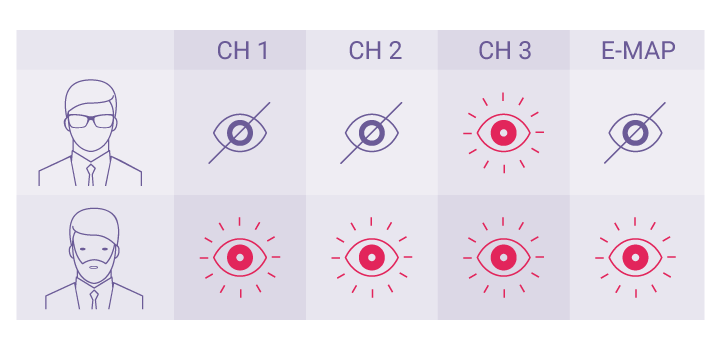
Cross-platform hardware-accelerated video decoding
When converting fisheye images with common monitoring software, the device CPU load will be as high as 75%. However, with QVR Pro Client, the device CPU load only reaches 25% even when simultaneously converting nine channels.
Note: Hardware-accelerated video decoding is achieved by using a graphics card (or integrated graphics in the CPU) to reduce the device CPU load, allowing you to monitor more cameras at the same time while the device continues operating smoothly.
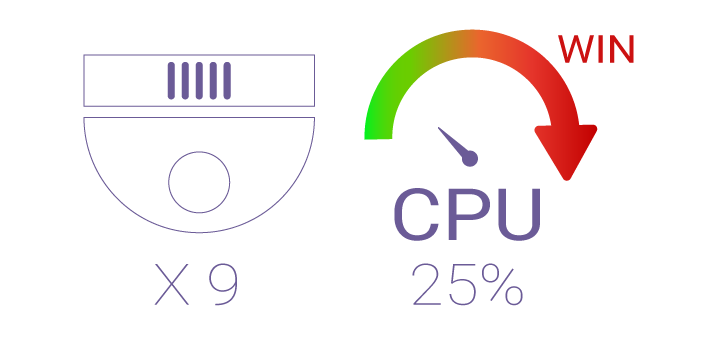
Flexible Recording Space Management
Pre-allocate storage capacity and assign dedicated storage space for each camera’s recordings based on the camera's monitoring scope and importance. You can also set the maximum and minimum recording days for individual cameras and get a usage overview of all video recording spaces at a glance.
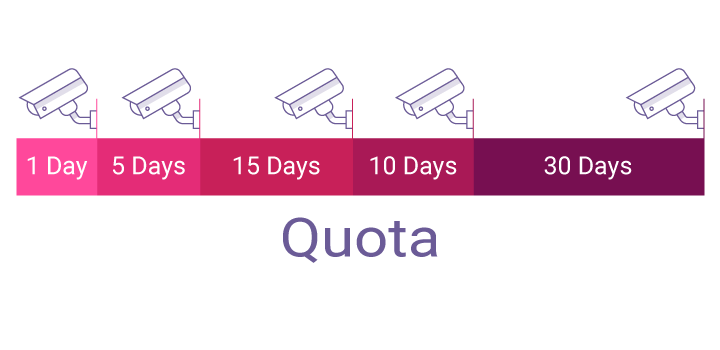
Powerful camera management and support
Includes 2 Free Channels - Expandable to 192 Channels
Download and start using QVR Elite with 2 free embedded channels. You can scale up your surveillance requirements by subscribing up to 192 channel licenses.
Supports ONVIF Cameras
QVR Elite supports over 8000 IP cameras from 200+ renowned brands, including ONVIF compatible cameras.
Add/manage cameras in batches
Save time deploying cameras by batch adding them. Identical cameras can be added with the same settings.
Optimal Bandwidth Management
Assign dedicated bandwidth to each camera to optimize the use of NAS system resources and ensure smoother recordings.
Open Event Platform
Supports RTSP, RTMP, JPEG, and ONVIF Profile S/T protocols for recording the stream into QVR Elite, with no integration needed. Multiple video sources are supported - not just IP cameras.
Cross-network Camera Search
Easily add cameras from different networks, providing greater convenience for organizations with multi-network environments.
Find new business opportunities from QVR Elite surveillance recordings with QNAP AI-based video analytics applications!
Coupled with QNAP AI-based video analytics applications, your QVR Elite system can be empowered with AI smart features such as “Customer Gender and Age Detection,” “People Counting,” “Sales Heatmap,” ”Facial Recognition,” and “Door Access Control.”
QVR Face - Real-Time Facial Recognition and Analytics System
QVR Elite integrates with the QVR Face smart facial recognition solution to provide real-time live streaming video analytics from connected cameras. Video analytics can set profiles, groups, and event notifications for instant facial recognition. Third-party partners can use the QNAP API to leverage data to build intelligent door access systems for highly-efficient attendance management, smart digital signage, or member identification systems to provide smart retail services.
Learn More: QVR Face
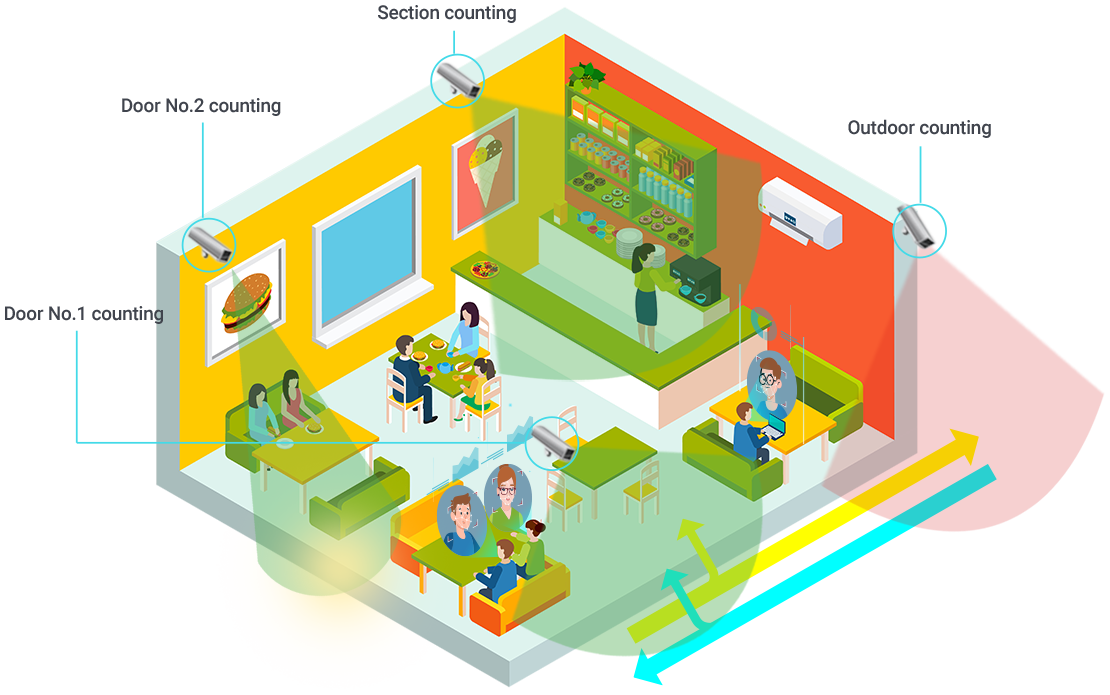
QVR Door Access – Smart Access Control System
Integrate QVR Elite with the QVR DoorAccess and QVR Face solutions to enable AI image analytics to provide biometrics-based recognition. Coupled with support for clock-in screenshots and user-configured VIP/stranger lists, not only does it ensure more efficient HR management but also greater security.
Learn More: QVR DoorAccess
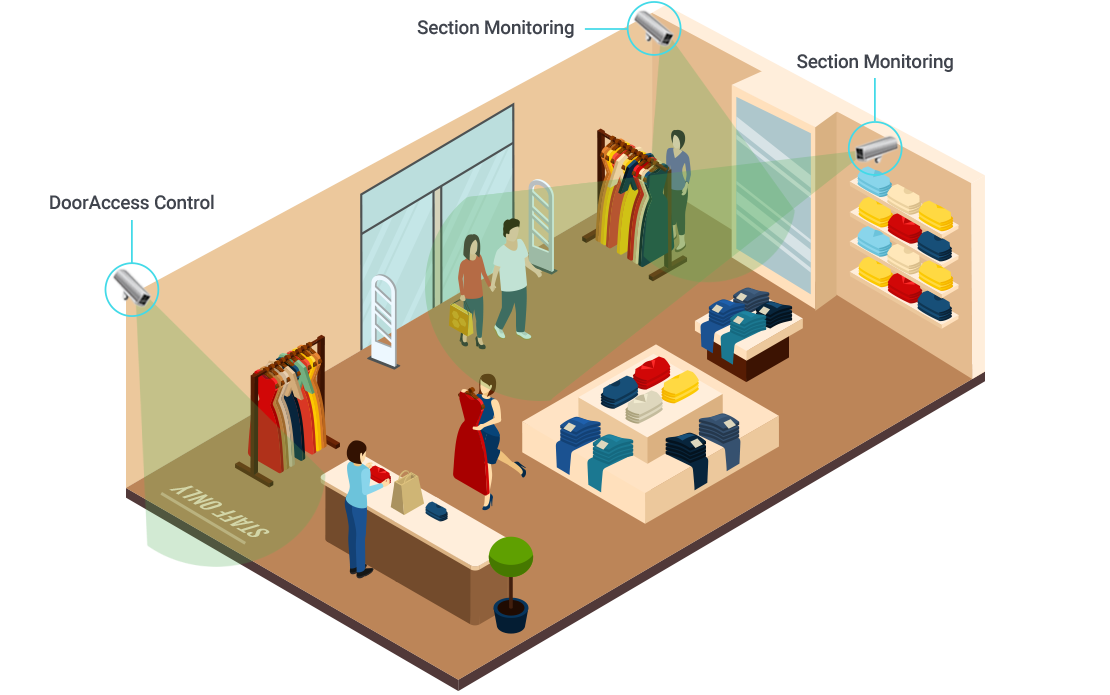
QVR Human - Store Traffic Analyzing and Real-time People Counting
QVR Elite coupled with QVR Human can help your business estimate store traffic, popular in-store checkout counters/sections, and gain insights into peak hours. With these statistics, small/medium businesses, restaurants, and retail/department stores can take measures to increase sales conversion rates, optimize staffing schedules, and improve services and marketing effectiveness.
Learn More: QVR Human
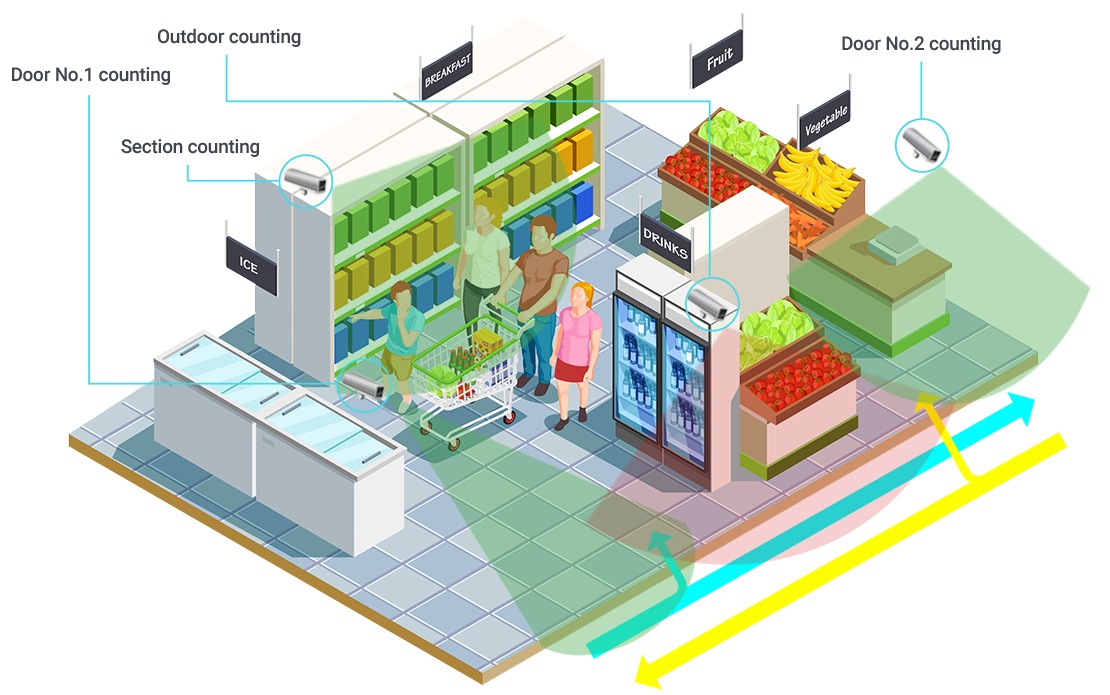
Distributed deployment and centralized management with QVR Center
Whether your organization is based in one building or sprawled across a large campus, QVR Center greatly simplifies your surveillance tasks by allowing central management of up to 256 QVR Elite servers installed in different locations. You can also centrally monitor live feeds, play back surveillance footage and receive event notifications from multiple QVR Elite servers to reduce response times to events.

QNAP smart edge PoE switch provides complete network ports, power, processing and storage for a surveillance system!
QNAP’s QGD-3014-16PT combines server, NAS, and PoE network switch capabilities into a single device. Coupled with QVR Elite, the QGD-3014-16PT provides an incredible base for deploying a high-capacity, centralized, and easy-to-manage surveillance system.
Learn More: QGD-3014-16PT smart edge PoE switch
Frequently Asked Questions:
QVR Elite is a subscription-based, economic, scalable, and flexible solution. You can choose from monthly, yearly, or 3-year subscription plans, building a surveillance system with US $1.99 per channel per month. You can alter the subscription based on your needs to reach higher cost efficiency and flexibility. Further, you can migrate your QVR Elite license to another NAS.
QVR Pro is a traditional perpetual license model, which doesn’t have a flexible monthly subscription model and requires a comparably higher first-time set-up fee.
QVR Elite and QVR Pro support x86-based and ARM-based (64-bit) QNAP NAS models.
QVR Elite requires only at least 1GB RAM, compatible with QTS and QuTS hero operating systems.
QVR Pro requires at least 4GB RAM, recommended to run on QTS operating system.
QVR Elite provides 2 monitoring channels for free, and supports up to 192 channels (from QVR 1.0.1).
QVR Pro provides 8 monitoring channels for free, and supports up to 128 channels.
How to choose a surveillance NAS
QVR Elite has more functions and features than Surveillance Station. For example, giving each channel dedicated recording storage, and setting minimum/maximum recording days for each camera. QVR Elite also uses the same management app as QVR Pro, and QVR Pro Client. With QVR Pro Client you can view all recordings and switch between live and playback modes.
QUSBCam2 transforms USB cameras (including webcams) into IP cameras with ONVIF compatibility and full support for RTSP. Its live view does not require any extra browser plug-ins, and it is handy for homes and small offices.
Learn more: How to Use QUSBCam2 with USB Cameras?
Yes.
Learn more: How do I migrate a previously-purchased license?
Availability
QVR Elite apps and subscriptions are now available from the following locations.
| QVR Elite | QTS/ QuTS hero App Center |
|---|---|
| QVR Pro Client 2.0 (or later) | Desktop: Windows and Mac Mobile: Android and iOS |
| QVR Elite | QNAP Software Store or QTS License Store |
Minimum NAS system requirements
| QVR Elite | |
|---|---|
| Operating System |
|
| Memory* | 1 GB |
| Supported channels (included/maximum**) | 2 / 192 |
| Required Apps*** | Container Station |
*At least 2GB RAM is recommended for the smoothest usage experience. At least 8GB RAM is required when using HDMI output to ensure enough system resources for QVR Pro Client.
**The maximum number of channels supported varies by NAS model, network configuration, and camera settings. For more information, visit https://www.qnap.com/go/qvr-nas-selector.
*** When using Online installation, Container Station will automatically be installed. When using offline installation, Container Station must be set up before installation.